COVID-masks-nlp
Dataset and code for our paper: Unmasking the conversation on masks: Natural language processing for topical sentiment analysis of COVID-19 Twitter discourse
The clusters from the paper can be explored in our pre-rendered interactive notebook:
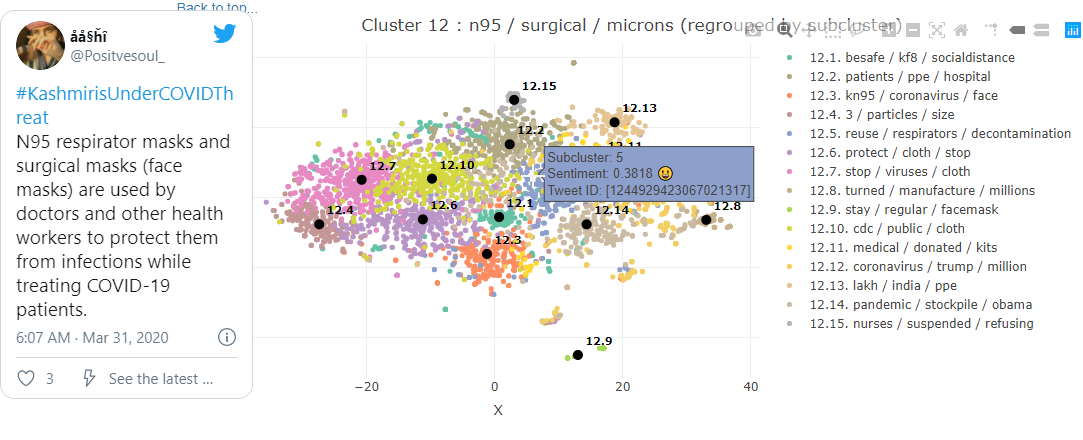
Getting Started
Follow this guide to set up the data collection and analysis pipeline described in the paper, and import our mask-wearing tweet dataset.
1. Prerequisites
Elasticsearch
Elasticsearch version 7.x or greater is required. Get it at https://www.elastic.co/elasticsearch/ or install it using your favorite package manager.
Twitter Developer account
In order to download tweets by ID or collect them from the streaming API, a Twitter Developer account is required. If you don’t have one already, you can apply at https://developer.twitter.com/en/apply-for-access.
2. Setup
2.1 Clone or download this repository & install Python dependencies
We recommend creating a virtual environment with Python 3.7 or greater.
pip install -r requirements.txt
2.2 Import some tweets into Elasticsearch
You have two options - import tweets from a list of tweet IDs such as our mask-wearing tweet dataset, or use the Twitter stream API to gather tweets in real-time.
2.2.1 Configure your Twitter credentials and Elasticsearch settings
In twitter_monitor/config.json, set your twitter developer account credentials and the location of your elasticsearch instance.
elasticsearch_index_name is the name of the elasticsearch index into which tweets will be imported. This index will be
created if it does not exist. The name coronavirus-data-masks is what we used for our mask-wearing dataset, but this can be
set to anything.
"api_key": "YOUR_API_KEY_HERE",
"api_secret_key": "YOUR_SECRET_KEY_HERE",
"access_token": "YOUR_ACCESS_TOKEN HERE",
"access_token_secret": "YOUR_ACCESS_TOKEN_SECRET_HERE",
"elasticsearch_host": "localhost",
"elasticsearch_verify_certs": false,
"elasticsearch_index_name": "coronavirus-data-masks"
2.2.2 Import tweets from a list of tweet IDs
We have provided a script twitter_montor/jsonl_dataset_loader.py capable of hydrating and importing tweets from a collection of flat files, where each line is either a tweet ID or a json object (JSON Lines format) containing a tweet ID and related metadata.
To import the mask-wearing dataset included in this repository:
python jsonl_dataset_loader.py --datasetglob=./../tweet_ids/*/*.txt
To import from a directory data of JSON Lines files where the tweet ID is located in the tweet_id field of each json object:
python jsonl_dataset_loader.py \
--datasetglob=./../data/*.jsonl \
--tweetidfieldname=tweet_id
When importing from a JSON Lines format, any additional fields present in each json object will be imported into Elasticsearch alongside the downloaded tweet JSON.
2.2.3 Use the Twitter stream API to gather tweets in real-time
In twitter_monitor/config.json, set your filter languages and keywords. Only tweets containing these keywords (non case-sensitive) will be retrieved.
"filter_languages": ["en"],
"filter_keywords": [
"some",
"interesting",
"keywords",
"here"
]
Then to start retrieving tweets in real-time, run:
python twitter_monitor.py
It is possible to maintain multiple configuration files if ingesting into multiple Elasticsearch indicies simultaneously with different keyword lists:
python twitter_monitor.py \
--configfile=specific_config.json \
--logfile=specific_tmlog.txt
2.3 Compute embeddings and sentiment scores for the imported tweets
Our analysis pipeline works best when tweets have sentence embeddings and sentiment scores stored alongside them in Elasticsearch.
2.3.1 Compute embeddings for the imported tweets
We have provided a tool that continuously monitors an Elasticsearch index for tweets with no embeddings. When such tweets are found, the embeddings are computed and the tweet is updated in Elasticsearch with the vector.
In embedder/config.json, set the location of your elasticsearch instance.
elasticsearch_index_name is the name of the index that will be monitored.
"elasticsearch_host": "localhost",
"elasticsearch_verify_certs": false,
"elasticsearch_index_name": "coronavirus-data-masks",
Then, start the embedder tool:
python embedder.py
Or
python embedder.py \
--configfile=specific_config.json \
--logfile=specific_embedderlog.txt
If using the Stream API to collect tweets in real-time, we recommend configuring this script to run as service / daemon so that newly collected tweets are immediately embedded and available to the analysis pipeline.
2.3.2 Compute sentiment scores for the imported tweets
We have provided a sentiment scoring tool that is configured and run identically to the embedder tool (see instructions above). Configure sentiment/config.json and run sentiment/sentiment.py.
2.4 Start the embedding and summarization model web servers
To avoid loading the full embedding and summarization models into the R analysis pipeline notebook, these functionalities are exposed using flask web servers.
To start the embedding web server:
python embed_server.py --port=8008
To start the summarization web server:
python summarize_server.py --port=8080
We recommend running the summarization web server on a machine with an nvidia GPU. If no GPU is available, it will run on the CPU with significantly slower inference times.
To experiment with other BART summarization model instances from HuggingFace, you can add any model available at https://huggingface.co/models?search=bart to summarizer/config.json:
"transformers_models": [
"sshleifer/distilbart-xsum-12-6",
"sshleifer/distilbart-cnn-12-6"
],
3. Using the R analysis pipeline notebook
Open analysis/twitter.Rmd in a knitr enabled R environment. We recommend using RStudio.
3.1 Set the notebook snapshot mode (optional)
The analysis pipeline can take several hours to run on larger sample sizes of tweets. For this reason we have implemented a snapshot system that allows the environment state from previous runs to be pre-loaded and only the visualization code executed. Usage of the snapshot system is explained int he header comments of the notebook. Snapshots should be saved to and loaded from the analysis/snapshots directory.
By default, no snapshot is saved or loaded.
snapshot_mode:
input: select
choices: ["none", "save", "load"]
value: "none"
snapshot_name: ""
snapshot_path: "/COVID-masks-nlp/analysis/snapshots"
3.2 Set the server resource locations:
The notebook must know where your Elasticsearch instance and model servers are located:
# Set server resource locations here:
elasticsearch_index <- "coronavirus-data-masks"
elasticsearch_host <- "localhost"
elasticsearch_path <- ""
elasticsearch_port <- 9200
elasticsearch_schema <- "http"
embedder_url <- "http://localhost:8008/embed/use_large/"
summarizer_url <- "http://localhost:8080/batchsummarize"
3.3 Set the search parameters, hyperparameters, and output settings
The search parameters and hyperparameters included in the repository are the same used in the paper.
To change them, use the code chunks in the following sections:
### Configure the search parameters here:
...
### Configure the hyperparameters here:
...
### Configure the output settings here:
...
If you are using your own tweet dataset, adjust the rangestart, rangeend, plot_range_start, and plot_range_end
date ranges accordingly.
Filters can be applied on :
- tweet text with
text_filter - tweet location with
location_filterandmust_have_geo - sentiment score with
sentiment_lowerandsentiment_upper
Additionally, tweets can be ordered by semantic similarity to an example phrase with semantic_phrase.
3.4 Knit to HTML
The notebook will not work as a PDF or any format other than HTML.